ใบสั่งซื้อ (Purchase Order)
ใบสั่งซื้อคืออะไร?
ใบสั่งซื้อคือเอกสารที่ผู้ซื้อ (โดยปกติคือคุณ) มอบให้แก่ซัพพลายเออร์เพื่อขอซื้อสินค้า
ใบสั่งซื้อประกอบด้วยรายละเอียดการออกใบแจ้งหนี้ของผู้ซื้อ รายละเอียดการจัดส่ง สินค้า ปริมาณ ราคา ภาษี ส่วนลด เงื่อนไขการชำระเงิน รายละเอียดการชำระเงิน ค่าจัดส่ง หากมี และหมายเหตุอื่นๆ
ซัพพลายเออร์จะออกใบสั่งขายตามใบสั่งซื้อที่คุณให้ไว้
ใบสั่งซื้อมีหลายสถานะ: สั่งซื้อแล้ว บางส่วน เสร็จสมบูรณ์
การเปิดใช้งานใบสั่งซื้อ
หากต้องการเปิดใช้งานใบสั่งซื้อ ให้ทำตามขั้นตอนด้านล่าง:
- ไปที่การตั้งค่า -> การตั้งค่าธุรกิจ
- แท็บซื้อ -> เปิดใช้งานใบสั่งซื้อ
- บันทึกมัน
การใช้ใบสั่งซื้อใน UltimatePOS
การสร้างใบสั่งซื้อ
หลังจากเปิดใช้งานใบสั่งซื้อแล้ว ภายในการซื้อ คุณจะพบเมนูซื้อ -ใบสั่งซื้อ
ไปที่เพิ่มใบสั่งซื้อ กรอกรายละเอียดทั้งหมดแล้วบันทึก
ไม่มีการเพิ่มหุ้นในการออกใบสั่งซื้อ
เมื่อสร้างใบสั่งซื้อแล้ว คุณสามารถพิมพ์และส่งไปยังซัพพลายเออร์ได้
การแปลงคำสั่งซื้อเป็นการซื้อ
เมื่อได้รับใบสั่งซื้อ ซัพพลายเออร์จะออกใบสั่งซื้อหรือใบแจ้งหนี้
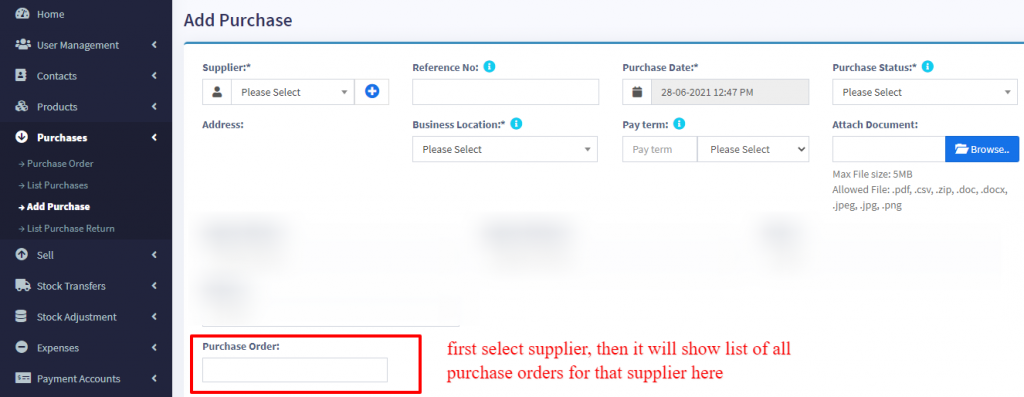
- ไปที่การซื้อ -> เพิ่มการซื้อ เลือกซัพพลายเออร์
- เมื่อเลือก ระบบจะเติมรายการใบสั่งซื้อทั้งหมดที่เกี่ยวข้องกับซัพพลายเออร์ในรายการแบบเลื่อนลง "ใบสั่งซื้อ"
- เลือกใบสั่งซื้อ จากนั้นระบบจะโหลดสินค้าสำหรับคำสั่งซื้อนั้นโดยอัตโนมัติ โดยมีราคาสินค้า ภาษี ส่วนลดที่ใช้โดยอัตโนมัติเป็นใบสั่งขาย
- คุณสามารถเพิ่มหรือลดปริมาณได้
- บันทึกและสถานะของใบสั่งซื้อจะเปลี่ยนโดยอัตโนมัติ
What is a Purchase Order?
A purchase order is a document given by the buyer (usually you) to the supplier to request a purchase of goods.
A purchase order contains the buyer invoicing details, delivery details, products, quantities, pricing, tax, discounts, payment terms, payment details, shipping charges if any, and other notes.
The supplier will issue a sales order against the purchase order you have provided.
A purchase order has multiple statuses: Ordered, Partial, Completed
Enabling Purchase Order
To enable purchase Order, follow the below steps:
- Go to Settings -> Business Settings
- Purchase tab -> Enable Purchase Order
- Save it.
Using Purchase Order in UltimatePOS
Creating purchase order
After Enabling Purchase order, inside Purchase you’ll find the Purchase -Order menu.
Go to add Purchase order, fill in all the details and save it.
Stocks are not added on issuing Purchase orders.
Once a Purchase order is created you can print it and send it to the supplier.
Converting purchase Order to Purchase
On receiving Purchase orders the supplier issues a sales or invoice.
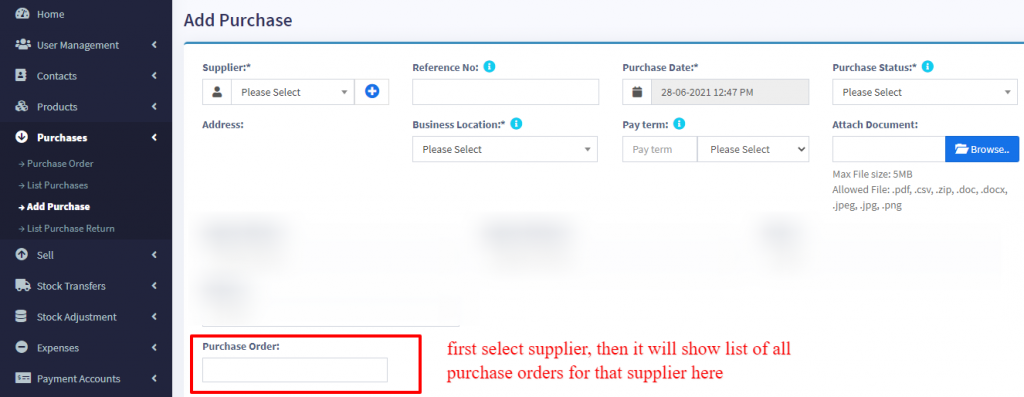
- Go to Purchase -> Add Purchase, select the supplier.
- On Selecting it will populate the list of all Purchase orders related to the supplier on the “Purchase Order” dropdown.
- Select the Purchase Order and it will auto load the products for that order with the product’s price, tax, discounts applied automatically as the sales order.
- You can increase or decrease the quantity.
- Save it and the status of the Purchase order will change automatically.