ลิ้นชักเงินสดของคุณสามารถกำหนดค่าให้เปิดโดยอัตโนมัติเมื่อคุณพิมพ์ใบเสร็จรับเงินสำหรับธุรกรรมแต่ละรายการ ต่อไปนี้เป็นขั้นตอนที่คุณสามารถทำได้เพื่อกำหนดค่าลิ้นชักเงินสดของคุณ
- เสียบสายเคเบิลขั้วต่อ RJ12 (ซึ่งมีลักษณะคล้ายกับสายโทรศัพท์) จากลิ้นชักเก็บเงินเข้ากับเครื่องพิมพ์ใบเสร็จของคุณ
- จากนั้นไปที่เมนูการตั้งค่าใน Windows 10 เลือกอุปกรณ์และเลือกเครื่องพิมพ์และสแกนเนอร์บนเมนูด้านซ้าย
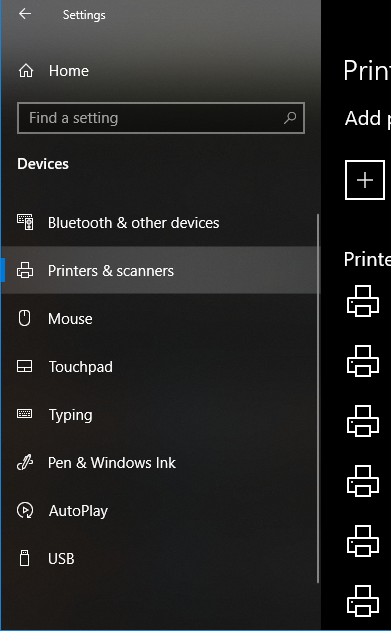
- เลือกเครื่องพิมพ์ที่คุณต้องการกำหนดค่า แล้วคลิกปุ่มจัดการ
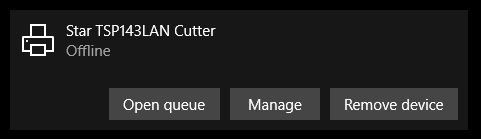
- จากนั้นคลิกที่ลิงก์คุณสมบัติเครื่องพิมพ์ จากนั้นหน้าต่างจะเปิดขึ้น จากที่นี่ เลือกแท็บการตั้งค่าอุปกรณ์
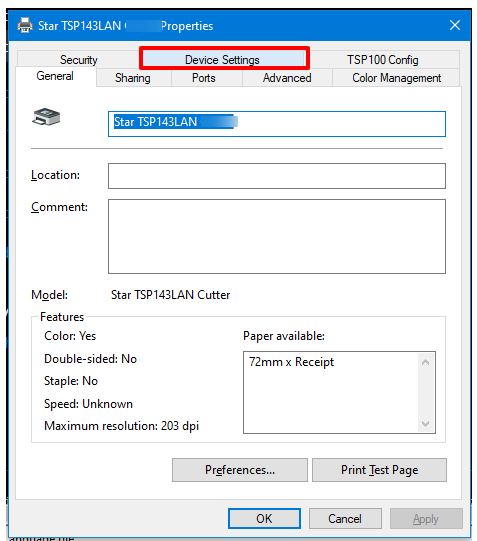
- ใต้ตัวเลือกการติดตั้ง ให้ค้นหาประเภทอุปกรณ์ต่อพ่วงและเปลี่ยนเป็น 'ลิ้นชักเก็บเงิน'
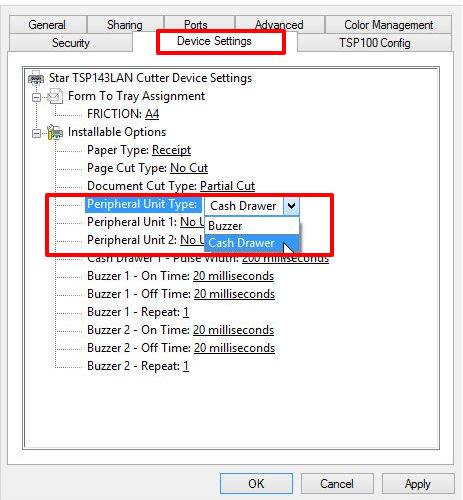
- เปลี่ยนช่องอุปกรณ์ต่อพ่วงหน่วย 1 และอุปกรณ์ต่อพ่วงหน่วย 2 เป็น "ด้านล่างเอกสาร" เพื่อให้ลิ้นชักเปิดหลังจากเริ่มพิมพ์ใบเสร็จ
หากคุณต้องการให้ลิ้นชักเก็บเงินเริ่มทำงานก่อนที่จะพิมพ์ใบเสร็จ ให้เลือก "Document Top" ในหน่วยอุปกรณ์ต่อพ่วง 1 และ 2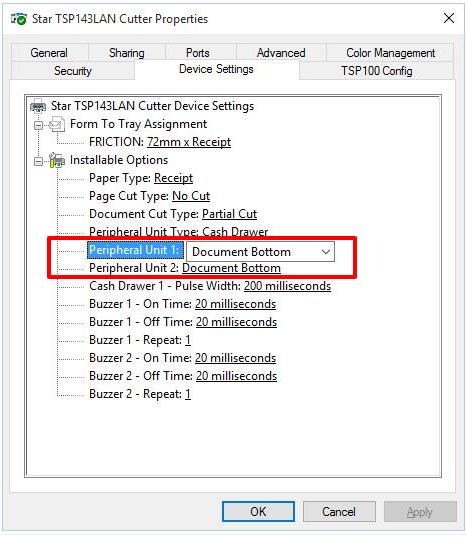
- คลิกตกลงเพื่อบันทึกการตั้งค่าเหล่านี้และทดสอบการขายเพื่อดูว่ามีการกำหนดค่าอย่างถูกต้องหรือไม่
Your cash drawer can be configured to automatically open when you print a receipt for each transaction. Here are the steps you can take to configure your cash drawer.
- Plug in the RJ12 connector cable (which looks similar to a phone line) from the cash drawer into your the receipt printer.
- Next, go to the Settings menu in Windows 10, select Devices and select Printers & Scanners on the left-hand menu.
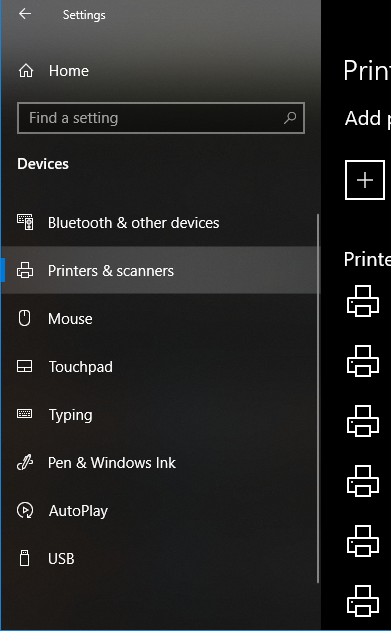
- Select the printer you’d like to configure, and click on the Manage button.
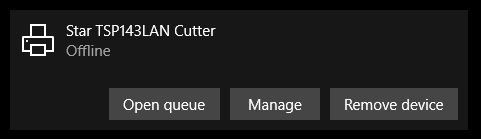
- Next, click on the Printer Properties link and a window will open. From here, select the Device Settings tab.
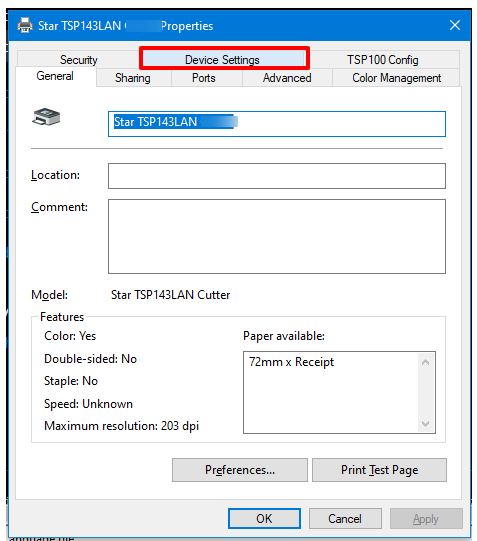
- Under Installable Options, find the Peripheral Unit Type and change it to ‘Cash Drawer’.
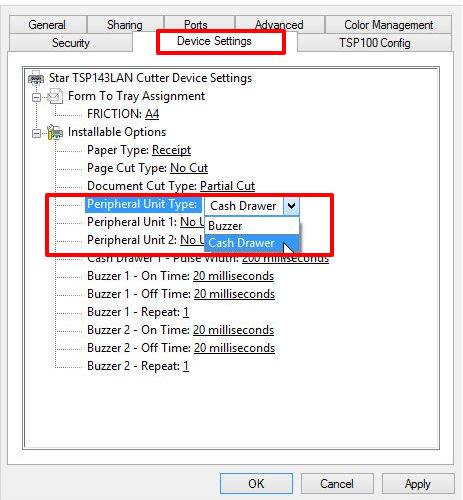
- Change the Peripheral Unit 1 and Peripheral Unit 2 fields to ‘Document Bottom’ to have the drawer open after the receipt starts printing.
If you want the cash drawer to trigger before the receipt prints, select ‘Document Top’ in Peripheral Unit 1 and 2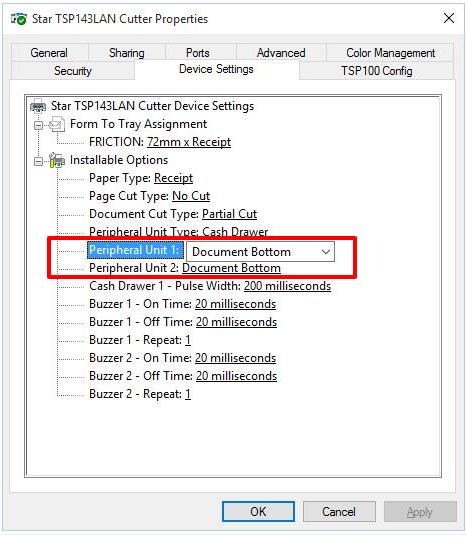
- Click OK to save these settings and perform a test sale to see if it’s been configured properly.