รายงาน (Reports)
รายงานรายงานช่วยให้คุณเห็นภาพรวมของธุรกิจทั้งหมดของคุณ
หากต้องการดูรายงาน คลิกที่รายงาน & เลือกรายงานที่คุณต้องการดู
รายงานบางฉบับมาพร้อมตัวกรองตัวเลือกที่เกี่ยวข้องเพื่อช่วยให้คุณวิเคราะห์ธุรกิจของคุณได้ดีขึ้น
รายงานการซื้อและการขาย
รายงานนี้แสดงการซื้อทั้งหมด การซื้อรวมภาษี การซื้อที่มีค่าธรรมเนียม และยอดขายรวม การขายรวมภาษี ครบกำหนดการขาย
รายงานภาษี
แสดงภาษีขาเข้าและขาออก
รายงานการติดต่อ (รายงานลูกค้าและซัพพลายเออร์)
รายงานนี้แสดงรายละเอียดของการซื้อและการขายกับผู้ติดต่อทั้งหมด (ซัพพลายเออร์และลูกค้า) และจำนวนเงินที่ครบกำหนดชำระด้วย จำนวนเงินที่ครบกำหนดบวกบ่งชี้การชำระเงินโดยผู้ติดต่อ ค่าลบหมายถึงการชำระเงินให้กับผู้ติดต่อ
รายงานสต็อค
รายงานสต็อคจะแสดงรายละเอียดสต็อค ด้วยวิธีนี้ คุณสามารถติดตามสต็อกคงเหลือและปริมาณการขายรวมที่ขายสำหรับผลิตภัณฑ์ทั้งหมดได้
สำหรับผลิตภัณฑ์ที่แปรผัน – คุณสามารถคลิกที่ปุ่ม Green Plus หน้าคอลัมน์ SKU เพื่อรับรายละเอียดรายงานสินค้าคงคลังสำหรับรูปแบบผลิตภัณฑ์แต่ละรายการ
มูลค่าหุ้นตามราคาซื้อและราคาขาย
ในรายงานสินค้าคงคลัง คุณยังสามารถรับข้อมูลเกี่ยวกับมูลค่าหุ้นปัจจุบันตามราคาซื้อและมูลค่าตามราคาขาย ตรวจสอบภาพหน้าจอด้านล่างของรายงานสต็อก
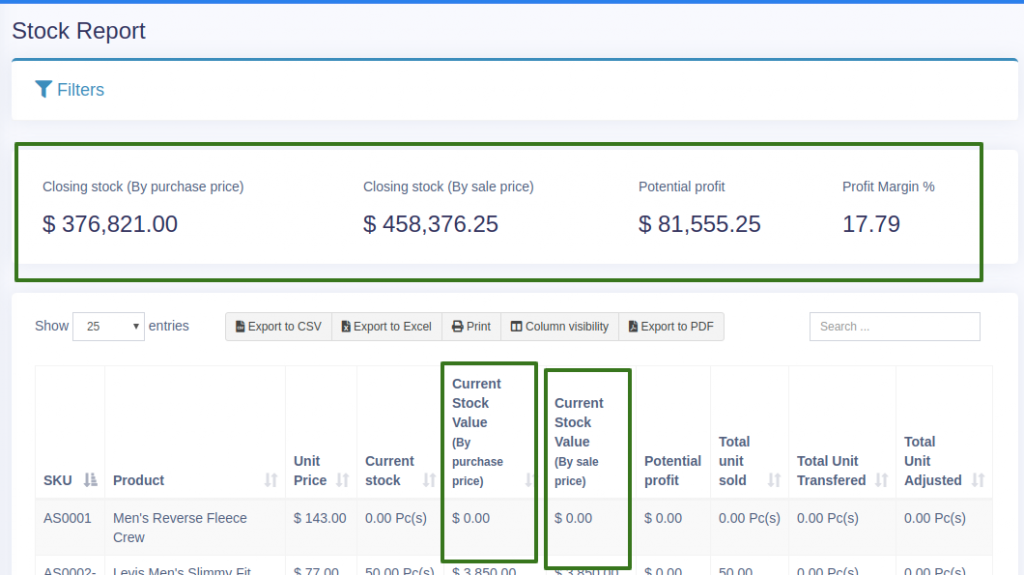
Tracking product stock report with date
To check the product stock report datewise, use the ‘product stock history‘ link in the stock report.
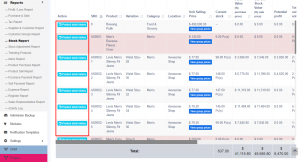
รายงานผลิตภัณฑ์ที่ได้รับความนิยม
- รายงานนี้ช่วยคุณในการพิจารณาความต้องการของผลิตภัณฑ์
- คุณสามารถใช้ตัวกรองต่างๆ เพื่อกรองผลิตภัณฑ์ได้
- เลือกที่ตั้งธุรกิจเพื่อดูแนวโน้มของที่ตั้งธุรกิจเฉพาะ
- เลือกหมวดหมู่ผลิตภัณฑ์ หมวดหมู่ย่อย ยี่ห้อ หน่วย ช่วงวันที่ เพื่อกรอง
- ตั้งค่า “ไม่ใช่ ของผลิตภัณฑ์” เพื่อดูจำนวนผลิตภัณฑ์ด้านบนสุด เมื่อใช้สิ่งนี้ คุณจะสามารถดู 5 อันดับแรก, 10 อันดับแรก หรือผลิตภัณฑ์ยอดนิยมจำนวนเท่าใดก็ได้
รายงานค่าใช้จ่าย
รายงานค่าใช้จ่ายช่วยให้คุณวิเคราะห์ค่าใช้จ่ายสำหรับที่ตั้งธุรกิจและวิเคราะห์ตามประเภทค่าใช้จ่าย
รายงานการลงทะเบียน
ดูรายละเอียดการลงทะเบียนทั้งหมดและตัวกรองการลงทะเบียนตามผู้ใช้และ/หรือสถานะ (เปิดหรือปิด)
รายงานตัวแทนฝ่ายขาย
- ดูรายละเอียดการขายและค่าใช้จ่ายของตัวแทนฝ่ายขาย
- กรองด้วยผู้ใช้ ที่ตั้งธุรกิจ ช่วงวันที่
การจัดกลุ่มใบแจ้งหนี้ในรายงานการขายสินค้า
ใบแจ้งหนี้จะถูกจัดกลุ่มตามเกณฑ์ที่กำหนดในรายงานการขายผลิตภัณฑ์เพื่อความสะดวกของผู้ใช้
ไปที่รายงาน > รายงานการขายผลิตภัณฑ์ แล้วคลิกแท็บจัดกลุ่ม
เกณฑ์ที่ใช้ในการจัดกลุ่มใบแจ้งหนี้ที่นี่คือวันที่และชื่อผลิตภัณฑ์
ตัวอย่างเช่น; บัตเตอร์คุกกี้ทั้งหมดที่ขายในวันนี้จะแสดงในแถวเดียว และบัตเตอร์คุกกี้ที่ขายเมื่อวานนี้จะแสดงในอีกแถวหนึ่ง ในทำนองเดียวกันสำหรับแต่ละผลิตภัณฑ์ ใบแจ้งหนี้จะถูกจัดกลุ่มตามวันที่และผลิตภัณฑ์
Reports
Reports help you to get an overview of your entire business.
To view report click on Reports & Select the report you want to view.
Some Reports come filter relevant options to help you analyze your business better.
Purchase & Sale Report
This report shows the total purchase, Purchase Including tax, Purchases with Dues amount; and Total Sale, Sale Including tax, Sale Due.
Tax Reports
Shows the Input & Output Taxes.
Contacts Report(Customers & Suppliers Reports)
This report shows the details of Purchase & Sell with all contacts (Suppliers & Customers) and also any Due amount. Positive Due amount indicates payment by contact, negative indicates payments to the contact.
Stock Report
The stock report displays the stock details. With this, you can track the remaining stock and total sold quantity sold for all products.
For variable products – you can click on the Green Plus button before the SKU column to get details stock reports for each product variations.
Stock value by Purchase & sales price
In the stock report, you can also get information about the current stock value based on their purchase price & value based on selling price. Check the below screenshot of stock report.
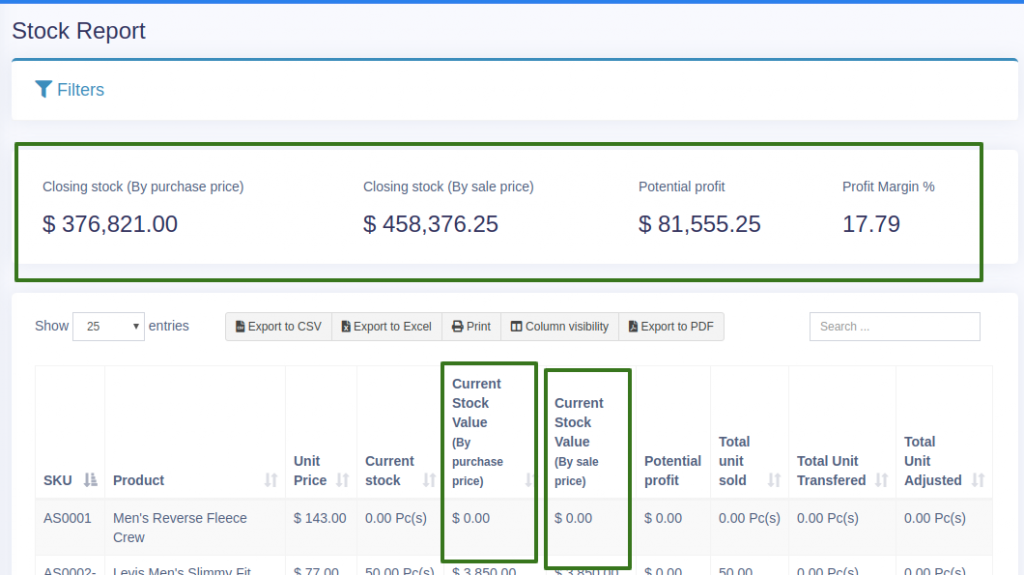
Tracking product stock report with date
To check the product stock report datewise, use the ‘product stock history‘ link in the stock report.
Trending Products Report
- This report helps you to determine the demand of the products.
- You can apply different filters to filter the product.
- Select a Business Location to view trends for a particular business location.
- Select Product Category, Sub-Category, Brands, Units, Date Range to filter them.
- Set “No. of products” to view the top that amount of product. Using this you can view Top 5, Top10 or any number of top products.
Expense Report
Expense report helps you to analyze expenses for business locations and also analyze based on expenses categories.
Register Report
View details of all registers and filter registers based on User and/or Status (Open or Closed)
Sales Representative Report
- View Sales and Expenses details of Sales representative
- Filter them with User, Business Location, Date Range
Grouping Invoices in Product Sell Report
Invoices are grouped based on certain criteria in the product sell report for the user’s convenience.
Go to Reports > Product Sell Report and click the Grouped tab.
The criteria used for grouping invoices here are date and product name.
For example; All Butter Cookies sold today will be shown in one row, and Butter Cookies sold yesterday will be shown in another row. Similarly for each product the invoices are grouped based on date and product.
รายงานช่วยให้คุณเห็นภาพรวมของธุรกิจทั้งหมดของคุณ
หากต้องการดูรายงาน คลิกที่รายงาน & เลือกรายงานที่คุณต้องการดู
รายงานบางฉบับมาพร้อมตัวกรองตัวเลือกที่เกี่ยวข้องเพื่อช่วยให้คุณวิเคราะห์ธุรกิจของคุณได้ดีขึ้น
รายงานการซื้อและการขาย
รายงานนี้แสดงการซื้อทั้งหมด การซื้อรวมภาษี การซื้อที่มีค่าธรรมเนียม และยอดขายรวม การขายรวมภาษี ครบกำหนดการขาย
รายงานภาษี
แสดงภาษีขาเข้าและขาออก
รายงานการติดต่อ (รายงานลูกค้าและซัพพลายเออร์)
รายงานนี้แสดงรายละเอียดของการซื้อและการขายกับผู้ติดต่อทั้งหมด (ซัพพลายเออร์และลูกค้า) และจำนวนเงินที่ครบกำหนดชำระด้วย จำนวนเงินที่ครบกำหนดบวกบ่งชี้การชำระเงินโดยผู้ติดต่อ ค่าลบหมายถึงการชำระเงินให้กับผู้ติดต่อ
รายงานสต็อค
รายงานสต็อคจะแสดงรายละเอียดสต็อค ด้วยวิธีนี้ คุณสามารถติดตามสต็อกคงเหลือและปริมาณการขายรวมที่ขายสำหรับผลิตภัณฑ์ทั้งหมดได้
สำหรับผลิตภัณฑ์ที่แปรผัน – คุณสามารถคลิกที่ปุ่ม Green Plus หน้าคอลัมน์ SKU เพื่อรับรายละเอียดรายงานสินค้าคงคลังสำหรับรูปแบบผลิตภัณฑ์แต่ละรายการ
มูลค่าหุ้นตามราคาซื้อและราคาขาย
ในรายงานสินค้าคงคลัง คุณยังสามารถรับข้อมูลเกี่ยวกับมูลค่าหุ้นปัจจุบันตามราคาซื้อและมูลค่าตามราคาขาย ตรวจสอบภาพหน้าจอด้านล่างของรายงานสต็อก
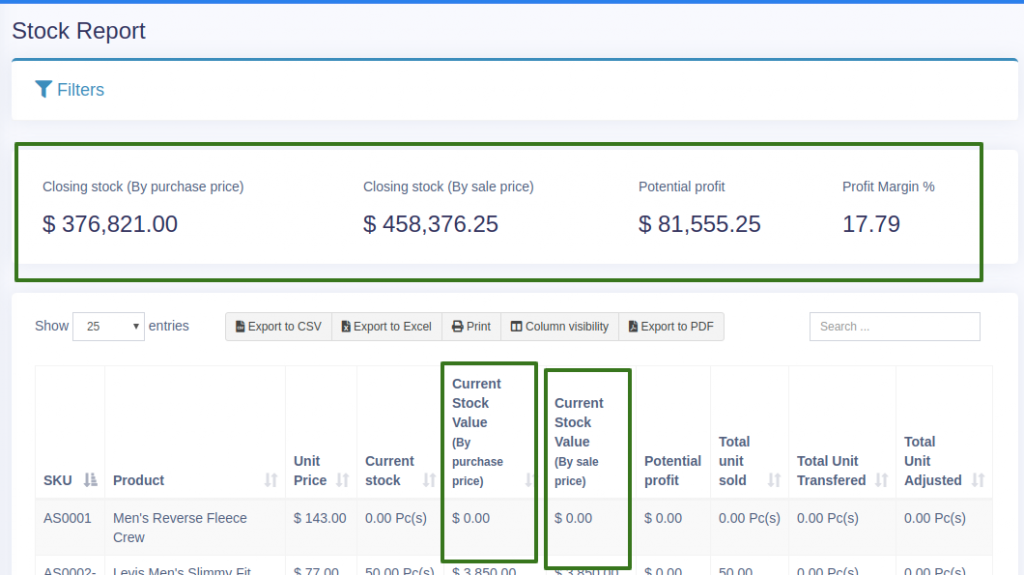
Tracking product stock report with date
To check the product stock report datewise, use the ‘product stock history‘ link in the stock report.
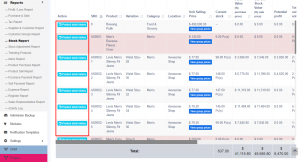
รายงานผลิตภัณฑ์ที่ได้รับความนิยม
- รายงานนี้ช่วยคุณในการพิจารณาความต้องการของผลิตภัณฑ์
- คุณสามารถใช้ตัวกรองต่างๆ เพื่อกรองผลิตภัณฑ์ได้
- เลือกที่ตั้งธุรกิจเพื่อดูแนวโน้มของที่ตั้งธุรกิจเฉพาะ
- เลือกหมวดหมู่ผลิตภัณฑ์ หมวดหมู่ย่อย ยี่ห้อ หน่วย ช่วงวันที่ เพื่อกรอง
- ตั้งค่า “ไม่ใช่ ของผลิตภัณฑ์” เพื่อดูจำนวนผลิตภัณฑ์ด้านบนสุด เมื่อใช้สิ่งนี้ คุณจะสามารถดู 5 อันดับแรก, 10 อันดับแรก หรือผลิตภัณฑ์ยอดนิยมจำนวนเท่าใดก็ได้
รายงานค่าใช้จ่าย
รายงานค่าใช้จ่ายช่วยให้คุณวิเคราะห์ค่าใช้จ่ายสำหรับที่ตั้งธุรกิจและวิเคราะห์ตามประเภทค่าใช้จ่าย
รายงานการลงทะเบียน
ดูรายละเอียดการลงทะเบียนทั้งหมดและตัวกรองการลงทะเบียนตามผู้ใช้และ/หรือสถานะ (เปิดหรือปิด)
รายงานตัวแทนฝ่ายขาย
- ดูรายละเอียดการขายและค่าใช้จ่ายของตัวแทนฝ่ายขาย
- กรองด้วยผู้ใช้ ที่ตั้งธุรกิจ ช่วงวันที่
การจัดกลุ่มใบแจ้งหนี้ในรายงานการขายสินค้า
ใบแจ้งหนี้จะถูกจัดกลุ่มตามเกณฑ์ที่กำหนดในรายงานการขายผลิตภัณฑ์เพื่อความสะดวกของผู้ใช้
ไปที่รายงาน > รายงานการขายผลิตภัณฑ์ แล้วคลิกแท็บจัดกลุ่ม
เกณฑ์ที่ใช้ในการจัดกลุ่มใบแจ้งหนี้ที่นี่คือวันที่และชื่อผลิตภัณฑ์
ตัวอย่างเช่น; บัตเตอร์คุกกี้ทั้งหมดที่ขายในวันนี้จะแสดงในแถวเดียว และบัตเตอร์คุกกี้ที่ขายเมื่อวานนี้จะแสดงในอีกแถวหนึ่ง ในทำนองเดียวกันสำหรับแต่ละผลิตภัณฑ์ ใบแจ้งหนี้จะถูกจัดกลุ่มตามวันที่และผลิตภัณฑ์
Reports
Reports help you to get an overview of your entire business.
To view report click on Reports & Select the report you want to view.
Some Reports come filter relevant options to help you analyze your business better.
Purchase & Sale Report
This report shows the total purchase, Purchase Including tax, Purchases with Dues amount; and Total Sale, Sale Including tax, Sale Due.
Tax Reports
Shows the Input & Output Taxes.
Contacts Report(Customers & Suppliers Reports)
This report shows the details of Purchase & Sell with all contacts (Suppliers & Customers) and also any Due amount. Positive Due amount indicates payment by contact, negative indicates payments to the contact.
Stock Report
The stock report displays the stock details. With this, you can track the remaining stock and total sold quantity sold for all products.
For variable products – you can click on the Green Plus button before the SKU column to get details stock reports for each product variations.
Stock value by Purchase & sales price
In the stock report, you can also get information about the current stock value based on their purchase price & value based on selling price. Check the below screenshot of stock report.
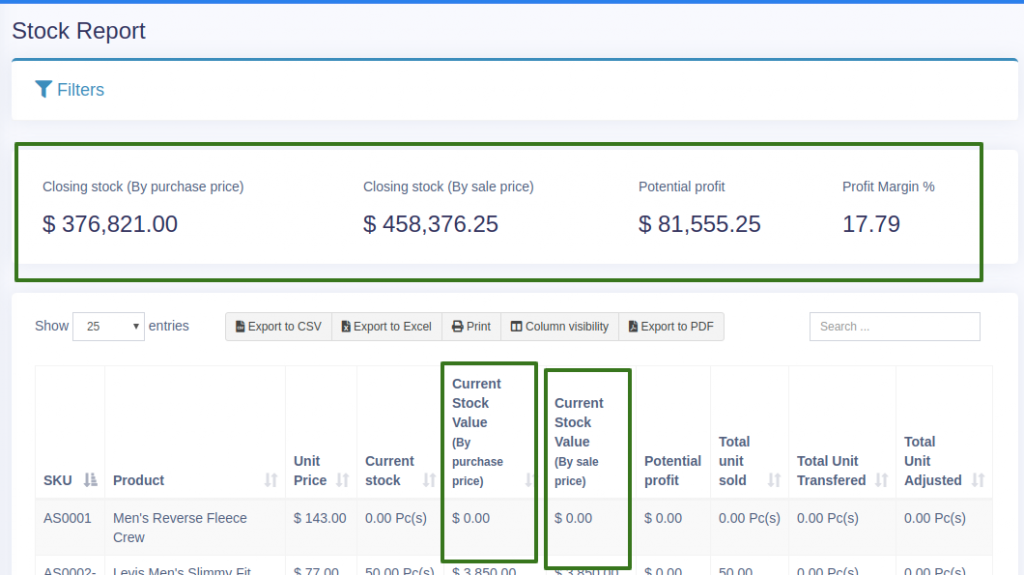
Tracking product stock report with date
To check the product stock report datewise, use the ‘product stock history‘ link in the stock report.
Trending Products Report
- This report helps you to determine the demand of the products.
- You can apply different filters to filter the product.
- Select a Business Location to view trends for a particular business location.
- Select Product Category, Sub-Category, Brands, Units, Date Range to filter them.
- Set “No. of products” to view the top that amount of product. Using this you can view Top 5, Top10 or any number of top products.
Expense Report
Expense report helps you to analyze expenses for business locations and also analyze based on expenses categories.
Register Report
View details of all registers and filter registers based on User and/or Status (Open or Closed)
Sales Representative Report
- View Sales and Expenses details of Sales representative
- Filter them with User, Business Location, Date Range
Grouping Invoices in Product Sell Report
Invoices are grouped based on certain criteria in the product sell report for the user’s convenience.
Go to Reports > Product Sell Report and click the Grouped tab.
The criteria used for grouping invoices here are date and product name.
For example; All Butter Cookies sold today will be shown in one row, and Butter Cookies sold yesterday will be shown in another row. Similarly for each product the invoices are grouped based on date and product.