โมดูลการบัญชี (Accounting Module)
โมดูลการบัญชีการทำแผนที่ธุรกรรมอัตโนมัติ:
หากต้องการแมปธุรกรรมโดยอัตโนมัติ ให้ทำตามขั้นตอนใน โมดูลการบัญชี > การตั้งค่า
ในธุรกรรมแผนที่ เลือกบัญชีการชำระเงินและบัญชีเงินฝากที่เกี่ยวข้องสำหรับการขาย การชำระเงินการขาย การซื้อ และการชำระเงินการซื้อ
เมื่อใดก็ตามที่ธุรกรรมเสร็จสิ้น มันจะถูกแมปกับบัญชีที่เลือกโดยอัตโนมัติ
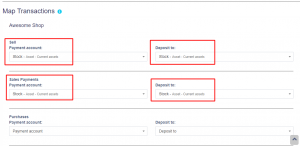
การทำแผนที่ค่าใช้จ่าย:
ค่าใช้จ่ายสามารถแมปกับบัญชีได้เพื่อให้บรรลุเป้าหมายโดยทำตามขั้นตอนด้านล่าง
ขั้นตอนที่ 1: ไปที่โมดูลการบัญชี > ธุรกรรม > ค่าใช้จ่าย
ขั้นตอนที่ 2: คลิกที่ปุ่ม 'แผนที่ธุรกรรม'
ขั้นตอนที่ 3: เลือก 'บัญชีการชำระเงิน' และ 'ฝากเข้าบัญชี'
ขั้นตอนที่ 4: บันทึกธุรกรรม
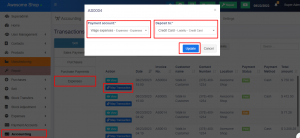
Accounting Module for UltimatePOS
Auto Mapping of Transactions:
To automatically map transactions follow the steps in Accounting Module > Settings.
In the map transaction select the payment account and the corresponding deposit account for sell, sell payment, purchase, and purchase payment.
Whenever a transaction is done, it will be automatically mapped to the selected account.
Mapping of Expenses:
Expenses can also be mapped with the accounts, to achieve it follow the steps below
Step 1: Go to Accounting Module > Transactions > Expenses.
Step 2: Click on the ‘Map Transactions’ button.
Step 3: Select the ‘Payment Account’ and ‘Deposit to Account’.
Step 4: Save the transaction.