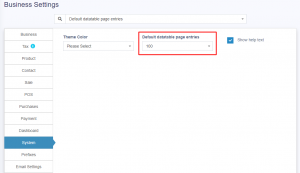การตั้งค่าธุรกิจ (Business Setting)
การตั้งค่าธุรกิจการตั้งค่าธุรกิจช่วยให้คุณสามารถตั้งค่าข้อมูลทั่วไปที่เกี่ยวข้องกับธุรกิจบางส่วนได้
ที่นี่คุณสามารถเปลี่ยน:
- ชื่อธุรกิจ
- วันที่เริ่มต้น
- กำหนดอัตรากำไรเริ่มต้น
- สกุลเงิน
- เขตเวลา
- โลโก้
- ปีการเงิน: สำหรับบางประเทศ ปีการเงินเริ่มตั้งแต่เดือนมกราคม และบางประเทศจะเริ่มในเดือนเมษายน ที่นี่คุณสามารถตั้ค่าตัวเลือกที่เหมาะสมสำหรับประเทศของคุณได้
- ข้อมูลภาษี
- คำนำหน้า SKU ของผลิตภัณฑ์: เปิดใช้งานคุณลักษณะนี้เพื่อสร้างคำนำหน้าสำหรับ SKU ของผลิตภัณฑ์ เมื่อเปิดใช้งานแล้ว ขณะที่เพิ่มผลิตภัณฑ์ใหม่ ฟิลด์ SKU ที่เพิ่มคำนำหน้านี้พร้อมกับอินพุตที่กำหนดหรือหากปล่อยว่างไว้จะสร้างค่าโดอัตโนมัติพร้อมกับคำนำหน้านี้
- ส่วนลดการขายเริ่มต้น
- ภาษีการขายเริ่มต้น
- การตั้งค่าธุรกิจ > ผู้ติดต่อ > วงเงินสินเชื่อเริ่มต้น: วงเงินสินเชื่อที่ให้ไว้ที่นี่จะถูกใช้เป็นค่าเริ่มต้นเมื่อสร้างลูกค้าหรือซัพพลายเออร์
- การตั้งค่าธุรกิจ > การขาย > ส่วนลดการขายเริ่มต้น: ส่วนลดเริ่มต้นจะถูกใช้สำหรับการขายทั้งหมดในหน้าจอ POS & เพิ่มการขาย
ฝ่ายขาย:
วิธีการเพิ่มรายการขาย:
- มี 2 ตัวเลือก: “เพิ่มรายการในแถวใหม่” และ “เพิ่มจำนวนรายการหากมีอยู่แล้ว”
- ตัวเลือกนี้เกี่ยวข้องกับหน้าจอ POS และการขายเมื่อมีการเพิ่มผลิตภัณฑ์ใหม่
- เพิ่มสินค้าในแถวใหม่: มันจะเพิ่มสินค้าในแถวใหม่เสมอ
- เพิ่มจำนวนสินค้าหากมีอยู่แล้ว: หากสินค้ามีอยู่แล้วในรถเข็น จะเพิ่มปริมาณ มิฉะนั้นจะเพิ่มในแถวใหม่
- วิธีการปัดเศษจำนวนเงิน:
วิธีการปัดเศษจำนวนเงิน:
ราคาของผลิตภัณฑ์สามารถคำนวณเป็นจำนวนเต็มหรือเป็นค่าทศนิยมที่ปัดเศษได้โดยเลือกวิธีการปัดเศษเฉพาะ หากไม่ได้เลือกไว้ ระบบจะใช้ค่าเป็นจำนวนเต็ม
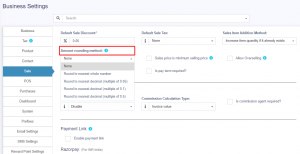
ราคาขายคือราคาขายขั้นต่ำ:
หากเปิดใช้งานตัวเลือกนี้ จะไม่สามารถขายผลิตภัณฑ์ในราคาที่ต่ำกว่าราคาขายที่ตั้งไว้สำหรับผลิตภัณฑ์นั้นได้
สามารถขายได้ในราคาที่สูงขึ้นแต่ไม่ใช่ราคาที่ต่ำกว่า
เปิดใช้งานภาษีแบบอินไลน์:
เพื่อแสดงราคารวม ภาษีบนหน้าจอ POS โปรดเปิดใช้งานกล่องกาเครื่องหมายในการตั้งค่าธุรกิจ -> ภาษี
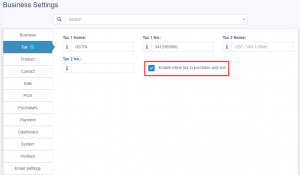
เปิดใช้งานคำสั่งขาย:
การดำเนินการนี้จะเปิดใช้ฟีเจอร์ใบสั่งขาย
ส่วนลดการขายเริ่มต้น:
คุณสามารถเพิ่มส่วนลดการขายเริ่มต้นให้กับผลิตภัณฑ์ได้ในการตั้งค่าธุรกิจ -> การขาย
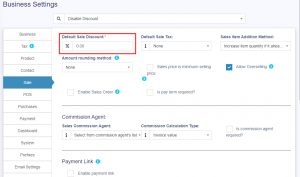
ขีดจำกัดสำหรับการแก้ไขธุรกรรม:
แก้ไขรายการซื้อขายเกิน 30 วัน ได้อย่างไร?
หากต้องการเพิ่มขีดจำกัดในการแก้ไขธุรกรรม ให้กำหนดจำนวนวันในการตั้งค่าธุรกิจ
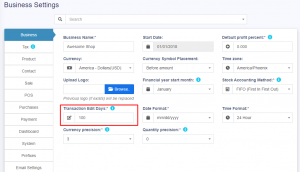
การเลือกรายการ DataTable:
สามารถเลือกจำนวนรายการเริ่มต้นในตารางข้อมูลได้ในการตั้งค่าธุรกิจ -> ระบบ
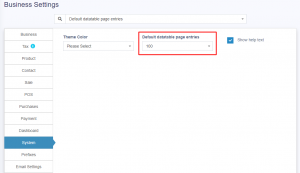
Business Settings
Business Settings allows you to set some of the common business-related information.
Here you can change:
- Business name
- Start Date
- Set Default Profit margin
- Currency
- Timezone
- Logo
- Financial year: For some countries, the financial year starts from January and for some it stars on April. Here you can set the appropriate option for your country.
- Tax information
- Product SKU prefix: Enable this feature to generate a prefix for Product SKU. Once enabled, while adding a new product the SKU field with add this prefix along with the input given or if left empty will autogenerate a value along with this prefix.
- Default Sales discount
- Default Sales tax
- Business Setting > Contact > Default credit limit: The credit limit provided here will be used as default value when creating a customer or supplier
- Business Setting > Sale > Default Sale Discount: The default discount will be used for all sales in POS & Add sales screen.
Sales:
Sales Item Addition Method:
- It has 2 options: “Add item in new row” & “Increase item quantity if it already exists”
- This option is related to POS & Sales screen when a new product is added.
- Add item in new row: It will always add a product in new row
- Increase item quantity if it already exists: If the product already exists in the cart it will increase its quantity else it will add it in a new row.
Amount rounding method:
The price of the products can be taken as a whole number or as a rounded decimal value by selecting the particular roundoff method. If none is selected the value is taken as a whole number.
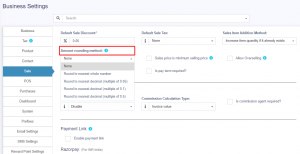
Sales price is minimum selling price:
If this option is enabled then the product cannot be sold at a price lower than the selling price set for the product.
It can be sold at a higher price but not at a lower price.
Enable inline Tax:
To display the price inc. tax on the POS screen, kindly enable the check box in the Business Settings->Tax.
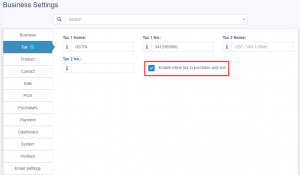
Enable Sales Order:
This will enable the sales order feature.
Default Sale Discount:
The default sale discount can be added to products in Business Settings -> Sale
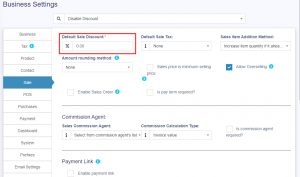
Limit for Transaction Edit:
How to edit transactions for more than 30 days?
In order to increase the limit for editing the transaction, set the number of days in the business settings.
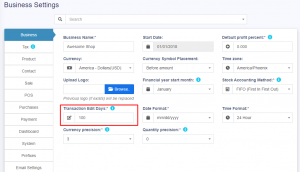
Datatable Entry Selection:
The default number of entries in the data tables can be selected in Business Settings -> System.
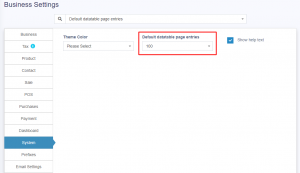
การตั้งค่าธุรกิจช่วยให้คุณสามารถตั้งค่าข้อมูลทั่วไปที่เกี่ยวข้องกับธุรกิจบางส่วนได้
ที่นี่คุณสามารถเปลี่ยน:
- ชื่อธุรกิจ
- วันที่เริ่มต้น
- กำหนดอัตรากำไรเริ่มต้น
- สกุลเงิน
- เขตเวลา
- โลโก้
- ปีการเงิน: สำหรับบางประเทศ ปีการเงินเริ่มตั้งแต่เดือนมกราคม และบางประเทศจะเริ่มในเดือนเมษายน ที่นี่คุณสามารถตั้ค่าตัวเลือกที่เหมาะสมสำหรับประเทศของคุณได้
- ข้อมูลภาษี
- คำนำหน้า SKU ของผลิตภัณฑ์: เปิดใช้งานคุณลักษณะนี้เพื่อสร้างคำนำหน้าสำหรับ SKU ของผลิตภัณฑ์ เมื่อเปิดใช้งานแล้ว ขณะที่เพิ่มผลิตภัณฑ์ใหม่ ฟิลด์ SKU ที่เพิ่มคำนำหน้านี้พร้อมกับอินพุตที่กำหนดหรือหากปล่อยว่างไว้จะสร้างค่าโดอัตโนมัติพร้อมกับคำนำหน้านี้
- ส่วนลดการขายเริ่มต้น
- ภาษีการขายเริ่มต้น
- การตั้งค่าธุรกิจ > ผู้ติดต่อ > วงเงินสินเชื่อเริ่มต้น: วงเงินสินเชื่อที่ให้ไว้ที่นี่จะถูกใช้เป็นค่าเริ่มต้นเมื่อสร้างลูกค้าหรือซัพพลายเออร์
- การตั้งค่าธุรกิจ > การขาย > ส่วนลดการขายเริ่มต้น: ส่วนลดเริ่มต้นจะถูกใช้สำหรับการขายทั้งหมดในหน้าจอ POS & เพิ่มการขาย
ฝ่ายขาย:
วิธีการเพิ่มรายการขาย:
- มี 2 ตัวเลือก: “เพิ่มรายการในแถวใหม่” และ “เพิ่มจำนวนรายการหากมีอยู่แล้ว”
- ตัวเลือกนี้เกี่ยวข้องกับหน้าจอ POS และการขายเมื่อมีการเพิ่มผลิตภัณฑ์ใหม่
- เพิ่มสินค้าในแถวใหม่: มันจะเพิ่มสินค้าในแถวใหม่เสมอ
- เพิ่มจำนวนสินค้าหากมีอยู่แล้ว: หากสินค้ามีอยู่แล้วในรถเข็น จะเพิ่มปริมาณ มิฉะนั้นจะเพิ่มในแถวใหม่
- วิธีการปัดเศษจำนวนเงิน:
วิธีการปัดเศษจำนวนเงิน:
ราคาของผลิตภัณฑ์สามารถคำนวณเป็นจำนวนเต็มหรือเป็นค่าทศนิยมที่ปัดเศษได้โดยเลือกวิธีการปัดเศษเฉพาะ หากไม่ได้เลือกไว้ ระบบจะใช้ค่าเป็นจำนวนเต็ม
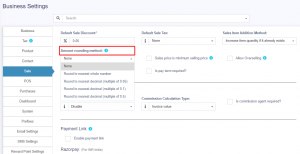
ราคาขายคือราคาขายขั้นต่ำ:
หากเปิดใช้งานตัวเลือกนี้ จะไม่สามารถขายผลิตภัณฑ์ในราคาที่ต่ำกว่าราคาขายที่ตั้งไว้สำหรับผลิตภัณฑ์นั้นได้
สามารถขายได้ในราคาที่สูงขึ้นแต่ไม่ใช่ราคาที่ต่ำกว่า
เปิดใช้งานภาษีแบบอินไลน์:
เพื่อแสดงราคารวม ภาษีบนหน้าจอ POS โปรดเปิดใช้งานกล่องกาเครื่องหมายในการตั้งค่าธุรกิจ -> ภาษี
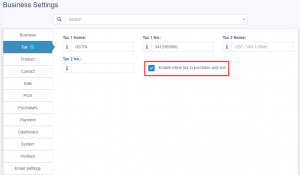
เปิดใช้งานคำสั่งขาย:
การดำเนินการนี้จะเปิดใช้ฟีเจอร์ใบสั่งขาย
ส่วนลดการขายเริ่มต้น:
คุณสามารถเพิ่มส่วนลดการขายเริ่มต้นให้กับผลิตภัณฑ์ได้ในการตั้งค่าธุรกิจ -> การขาย
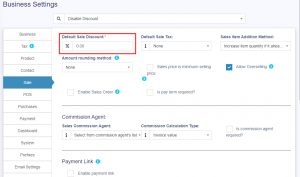
ขีดจำกัดสำหรับการแก้ไขธุรกรรม:
แก้ไขรายการซื้อขายเกิน 30 วัน ได้อย่างไร?
หากต้องการเพิ่มขีดจำกัดในการแก้ไขธุรกรรม ให้กำหนดจำนวนวันในการตั้งค่าธุรกิจ
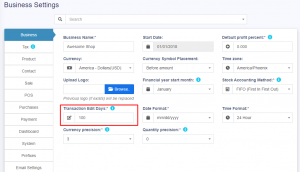
การเลือกรายการ DataTable:
สามารถเลือกจำนวนรายการเริ่มต้นในตารางข้อมูลได้ในการตั้งค่าธุรกิจ -> ระบบ
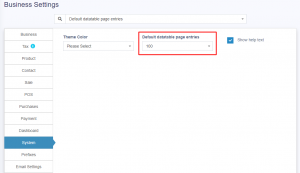
Business Settings
Business Settings allows you to set some of the common business-related information.
Here you can change:
- Business name
- Start Date
- Set Default Profit margin
- Currency
- Timezone
- Logo
- Financial year: For some countries, the financial year starts from January and for some it stars on April. Here you can set the appropriate option for your country.
- Tax information
- Product SKU prefix: Enable this feature to generate a prefix for Product SKU. Once enabled, while adding a new product the SKU field with add this prefix along with the input given or if left empty will autogenerate a value along with this prefix.
- Default Sales discount
- Default Sales tax
- Business Setting > Contact > Default credit limit: The credit limit provided here will be used as default value when creating a customer or supplier
- Business Setting > Sale > Default Sale Discount: The default discount will be used for all sales in POS & Add sales screen.
Sales:
Sales Item Addition Method:
- It has 2 options: “Add item in new row” & “Increase item quantity if it already exists”
- This option is related to POS & Sales screen when a new product is added.
- Add item in new row: It will always add a product in new row
- Increase item quantity if it already exists: If the product already exists in the cart it will increase its quantity else it will add it in a new row.
Amount rounding method:
The price of the products can be taken as a whole number or as a rounded decimal value by selecting the particular roundoff method. If none is selected the value is taken as a whole number.
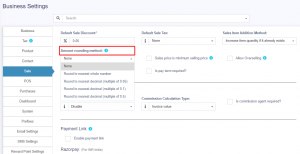
Sales price is minimum selling price:
If this option is enabled then the product cannot be sold at a price lower than the selling price set for the product.
It can be sold at a higher price but not at a lower price.
Enable inline Tax:
To display the price inc. tax on the POS screen, kindly enable the check box in the Business Settings->Tax.
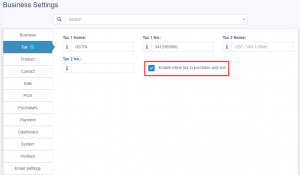
Enable Sales Order:
This will enable the sales order feature.
Default Sale Discount:
The default sale discount can be added to products in Business Settings -> Sale
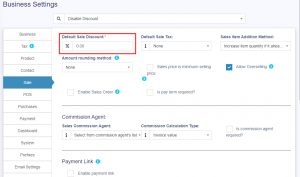
Limit for Transaction Edit:
How to edit transactions for more than 30 days?
In order to increase the limit for editing the transaction, set the number of days in the business settings.
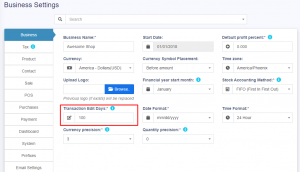
Datatable Entry Selection:
The default number of entries in the data tables can be selected in Business Settings -> System.